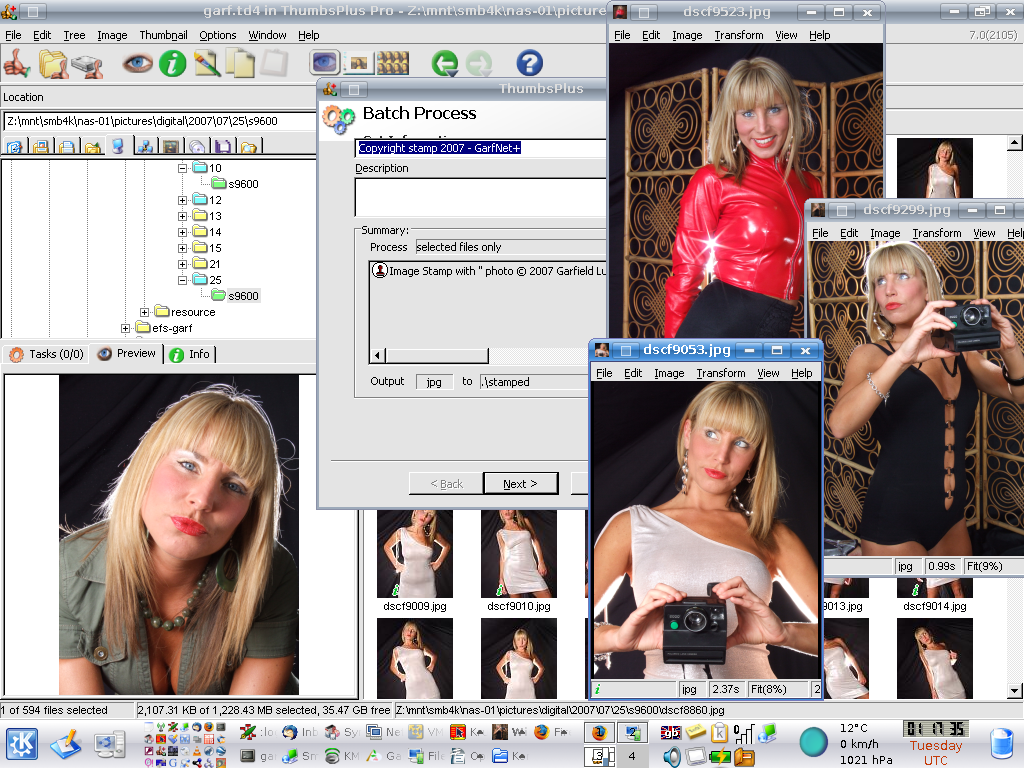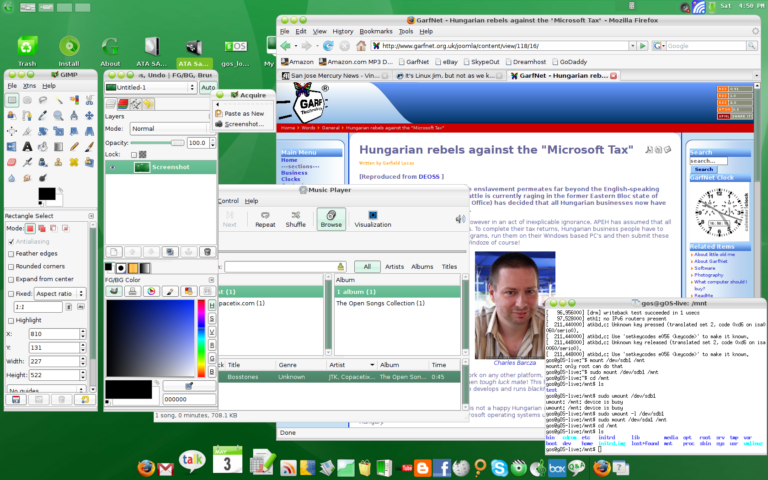Persuading ThumbsPlus for Windows to work on Ubuntu Linux
This is a crude but effective way to make one of my favourite Windows applications, Cerious Software’s ThumbsPlus! version 6 or 7 work reasonably well on Linux, by using Codeweavers Crossover. This is something of a bodge and it has come about more by trial and error rather than by rational scientific reasoning – so I still need to establish why this works. Any input from the Codeweavers team would be gratefully received! 😉
At time of writing, my test machine is an IBM Lenovo 3000C200 laptop c/w 1.5Gb RAM, running Ubuntu 7.04 with the Kubuntu upgrade. I am running Crossover 6.1.0. I use the abbreviation TP to refer to ThumbsPlus version 6 or 7.
How I did it…
- Create a Microsoft wine bottle.
- Install a full Microsoft Office 2000 or 2002 first into this wine bottle. ThumbsPlus has an important Microsoft dependency for its data access. By default TP stores thumbnails in a Microsoft Access data file. The prior installation of M$ office seems to cater for this dependency. Simply installing the MDAC2.5, (which you can download from Cerious Software’s FTP server), seems not to work in this instance.
- Install ThumbsPlus! version 6 or 7 using the Crossover Installer. You should find it installs OK. You should also find that Crossover will create a desktop icon and a menu item for it.
- When you start TP, a dialog will appear advising you to label “drive_z”. Unless you installed Crossover as root you will not be able to do this. Actually I’m not sure being root would help anyway. So cancel the dialog, ignore the warning and continue.
- You should find the application will run and it will actually make thumbnails too.
- Unfortunately when you actually use TP to open a graphics file, it will crash!
- The trick here is to use the winecfg tool located in the Crossover Control Panel for the Microsoft wine bottle I created earlier…
- Select “Applications” tab.
- Browse for TP executable (usually somewhere like “drive_c/Program Files /thumbs7/Thumbs.exe“).
- With Thumbs.exe selected, select “Windows 95” from the “Windows Version” pick list .
- Click Apply then close the dialog.
- Next time you run TP, it should open graphics files just fine, without crashing.
I’m not sure why making the TP executable think it is running in Win 95 should stop it crashing. My guess is that it makes a different DLL call. My next task is to figure out why and hopefully provide a more elegant fix.
Minor issues worth noting…
- The “Open in Explorer” function on the file tree context menu does not work (obviously!)
- If you use the “Move…” or “Copy…” thumbnail context menu item and attempt to type the file path in via the keyboard, this will cause ThumbsPlus to crash immediately. Since you can’t create a new folder at this point either, you need to remember to create new folders in Konqueror or Nautilus (or something similar) first, before you use TP to copy or move files.
- The top picklist in the Batch Process dialog is a bit squeezed up. This is not serious. Just a tad annoying!
Links…
- Codeweavers – creators of Crossover & WINE
http://www.codeweavers.com- Cerious software – creators of ThumbsPlus
http://www.cerious.com