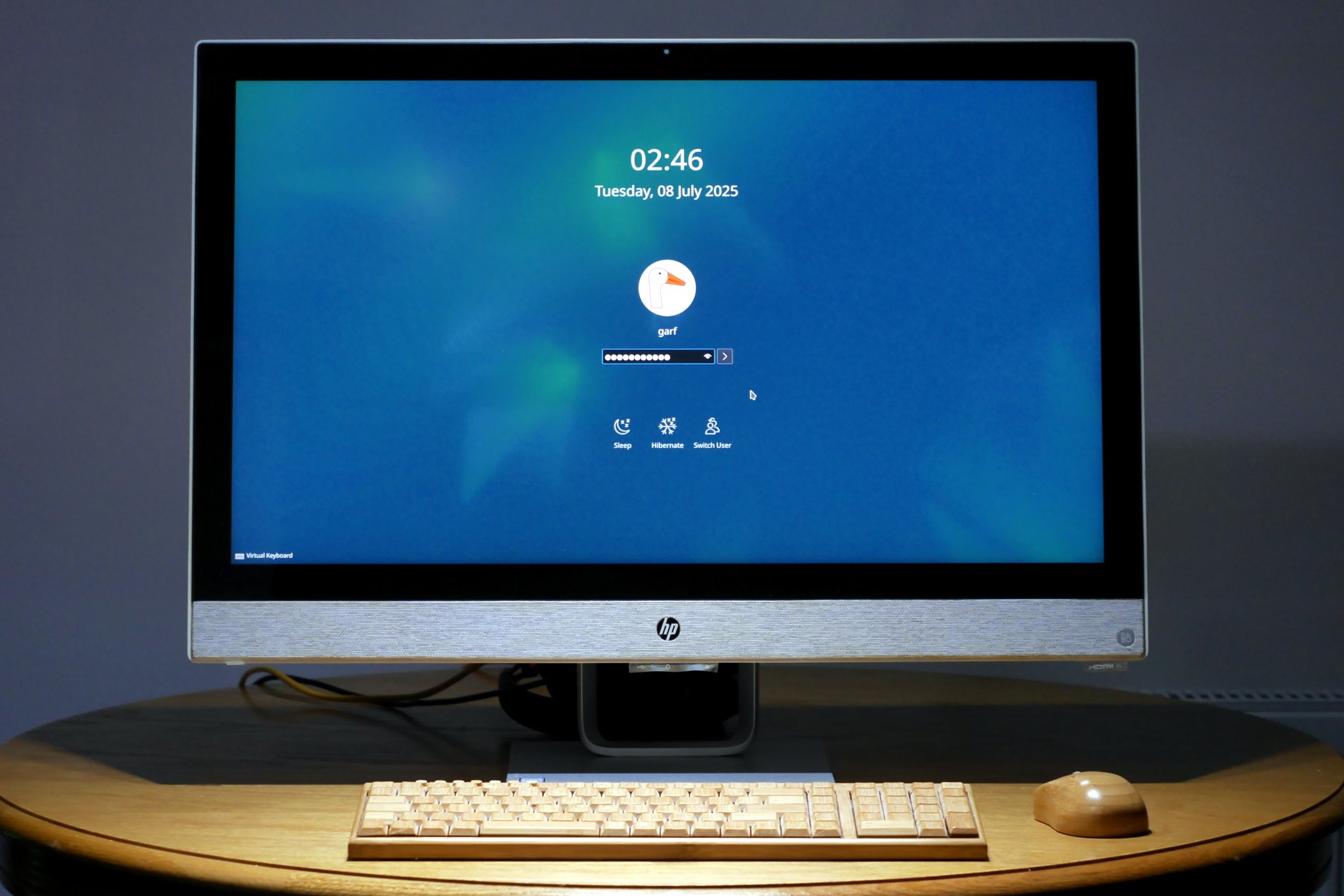How to upgrade Debian 12 (Bookworm) to Debian 13 (Trixie)
Debian version 13, aka Trixie is due to be declared “stable” 2025-08-09. I’ve been using Trixie as “testing” for a couple of years now and have found it very good indeed. So much so that we are already upgrading our Bookworm machines to Trixie. In all cases so far, this has proven a relatively smooth and straightforward process. So if you are considering giving this upgrade a try, here’s a good way to do it…
Important
- Back-up your data. Debian upgrades are generally pretty reliable but better safe than sorry.
- This process requires you to have sudoers rights.
- This article assumes you have a standard Debian stable installation with no third party repositories. If you are using third party software, then you should check with the aforementioned third parties that it has a version of its software available for the new version of Debian. For example, at time of writing, there is no version of ISPConfig for Debian Trixie yet. Though I would wager that Till Brehm and his team are hard at work on it.
- I’m also assuming you are running the KDE Plasma desktop. If you are running some other desktop, then the parts at the end relating to KDE may not apply to you.
Also note that your dialogues and windows may look slightly different from mine, but the operations you need to undertake are exactly the same.
Preparing for Upgrade
Firstly you need to ensure that your current Debian is up to date. So open a terminal window (Konsole or similar), type the following and hit the return key. It will ask you for your sudoers password…
sudo apt update && sudo apt full-upgrade
Once that is complete, some people like to reboot at this stage. Generally I don’t bother unless there was a kernel upgrade when I ran the last apt full-upgrade.
Edit your sources file
Then you need to open and edit your /etc/apt/sources.list file. You may use virtually any text editor with root permissions, including nano, gedit or my personal favourite: kate. However, if you use kate, you do not actually open the file as root because kate will not run as root. Instead you will be given the option to save the file with root privileges when you actually save it, c/w a password dialog.
Once you have opened /etc/apt/sources.list you need to replace every instance of the string “bookworm” with “trixie”, then save the file. One of the reasons I like kate is because I can use its integral find and replace feature to perform tasks such as this:-
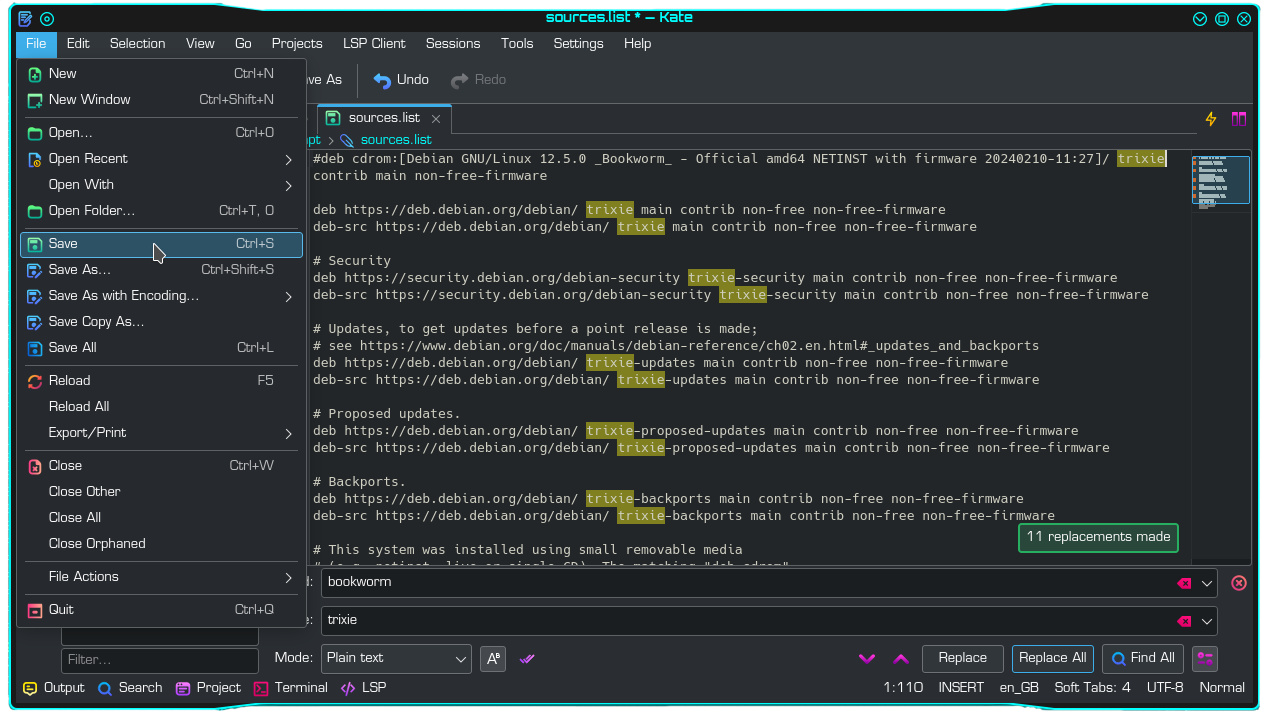
When you save the file in kate, you will be presented with a standard password dialogue similar to this:-
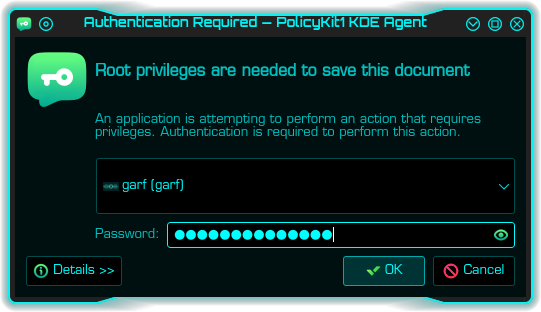
Once your modified /etc/apt/sources.list file is successfully saved, you need to tell your system to look at the new repositories:-
sudo apt update
When you do this, you should notice all the former mentions of “bookworm” have been replaced with “trixie”. If that is the case then you may move on to the next stage, a simple upgrade.
Perform simple upgrade
Simply type the following into a terminal and hit return:-
sudo apt upgrade
It will now download all the debian packages required for this part of the upgrade. Depending on your internet connection, this may take some time and could involve over 1000 *.deb packages. Once the packages have downloaded the screen will show a long list of changes in a section called “apt-listchanges”. You may wish to read this. Once you have finished reading simply press “q” (for quit) to continue with the upgrade. This may seem a little counter intuitive. But you are actually quitting the “apt-listchanges”, not the actual upgrade.
As the basic upgrade continues, you may observe a number of ‘dpkg warnings‘. Don’t panic. Debian upgrades are quite chatty. They are also remarkably good at sorting themselves out. It may also ask you if you want to restart various services and daemons automatically. If you are upgrading locally, you may select “yes”. If you are upgrading remotely, it is generally better to select “No”:-

Perform full upgrade
Assuming the basic upgrade completes successfully, you may now continue to the full upgrade:-
sudo apt full-upgrade
During this process it may ask you if you wish to replace configuration files with maintainer’s versions. Generally it is safest to select the default, i.e. keep your existing modified config file, unless you have a very good reason not to.
Clearing up
Assuming the previous stage completed successfully, we now need to clear-up. This involves removing redundant packages from the system. Debian provides a first-class tool for doing this. However it’s up to you whether you do this now, or after you reboot the machine. To autoremove all the redundant old packages and free-up some hard-disk space, use this command:-
sudo apt autoremove
Reboot
Almost there – now you really do need to reboot…
sudo reboot
Almost there
Your machine should reboot normally, albeit a bit slower than normal, as it sorts itself out. Boot speed should return to normal during subsequent reboots. If you are running Gnome or some other desktop, then you can probably stop here. However if you are running KDE Plasma, then it’s likely you may have some extra work to do. That’s because this Debian upgrade includes a massive upgrade to KDE Plasma, from version 5.x to version 6.x. This KDE upgrade has proven significantly less problematic than earlier upgrades. Nevertheless there are still a few annoyments. The following link explores and fixes the issues I encountered…
Conclusion
Of course, there is absolutely no need to rush to upgrade. “old-stable” and even “old-old-stable” versions receive basic security patches for some time to come. But when you do decide to do so, that’s how you do it! Good luck, and do feel free to leave a comment with regard to how the upgrade went for you. 🙂
Disclaimer
These instructions come with no warranty express or implied.
Links
- Debian operating system home page
https://debian.org/ - GitHub Gist placeholder for Bookworm to Trixie upgrade
https://gist.github.com/yorickdowne/3cecc7b424ce241b173510e36754af47 - Generic Debian upgrade advice
https://wiki.debian.org/DebianUpgrade - Debian versioning system is explained
https://www.debian.org/releases/