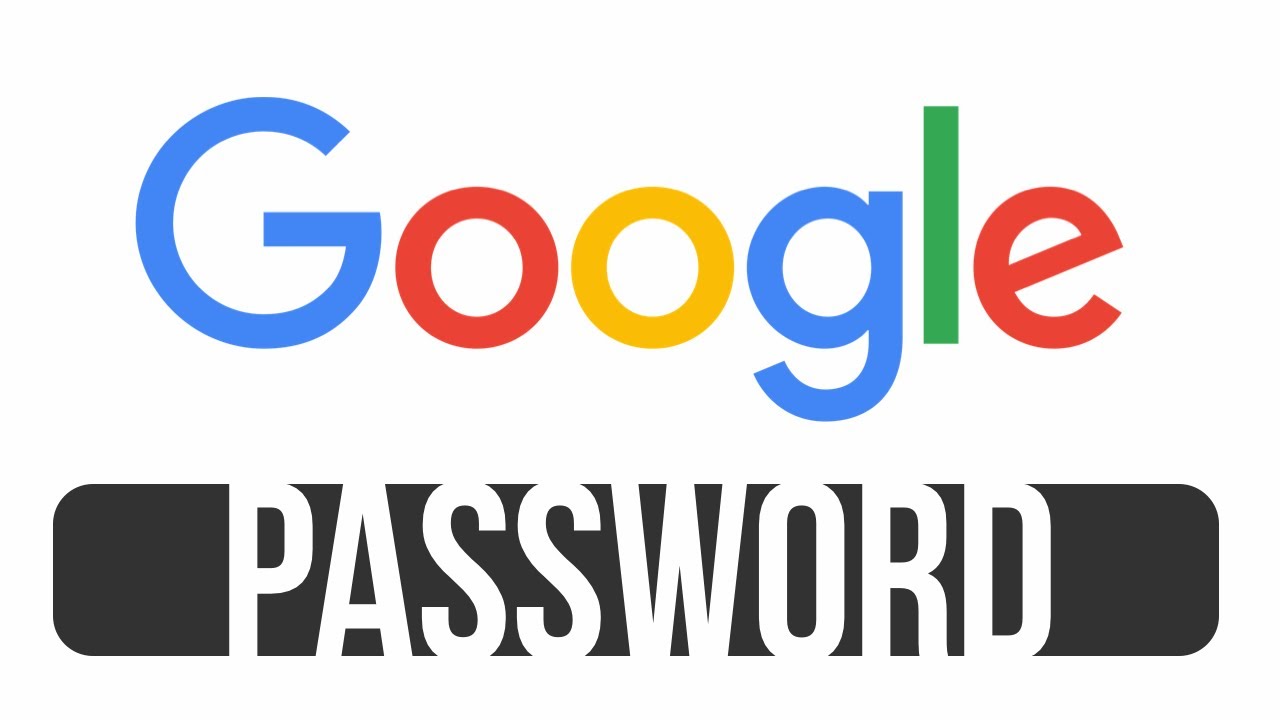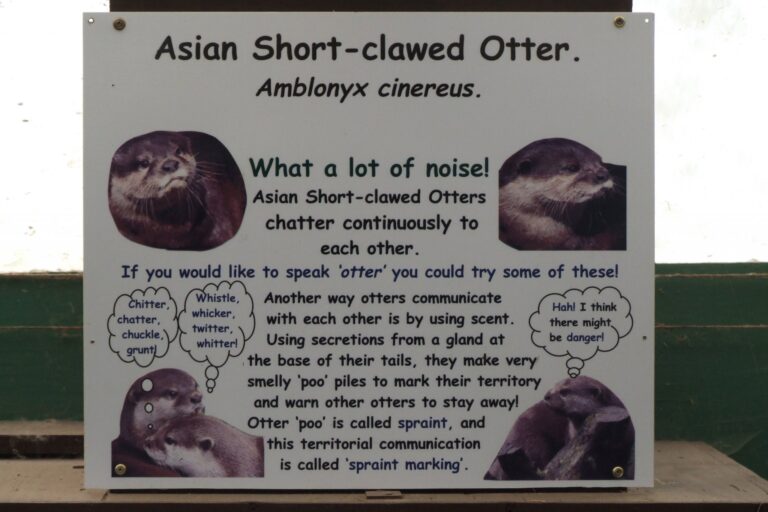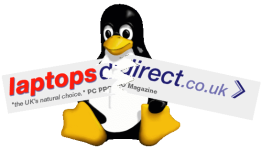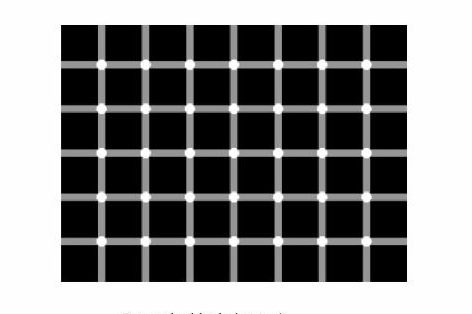How do I change my Google password?
How do I change my Google password is another of those frequently asked questions that customers regularly ask me. It’s one of those “easy when you know how” things. But it is rather nested away amongst all Googles various other settings.
So here’s how to do it…
- Open a browser and go to: https://accounts.google.com.
- Log in as normal.
- On the left menu, click ‘Personal info’.
- Scroll down the page to ‘Other info and preferences for Google services. Ways to verify that it’s you and settings for the web’.
- Click on ‘Password‘.
- It may ask you to confirm it’s actually you by asking you for your current password.
- Type in your new password in the ‘New password’ box in the dialogue that appears, and confirm it by typing it again into the second box “Confirm new password”. Be sure to make a note of your new password in your password manager, KeePassXC or similar. Tip: you can click the ‘eye‘ icon next to the password in order to see the actual password. You can also use clipboard commands (cut, copy & paste).
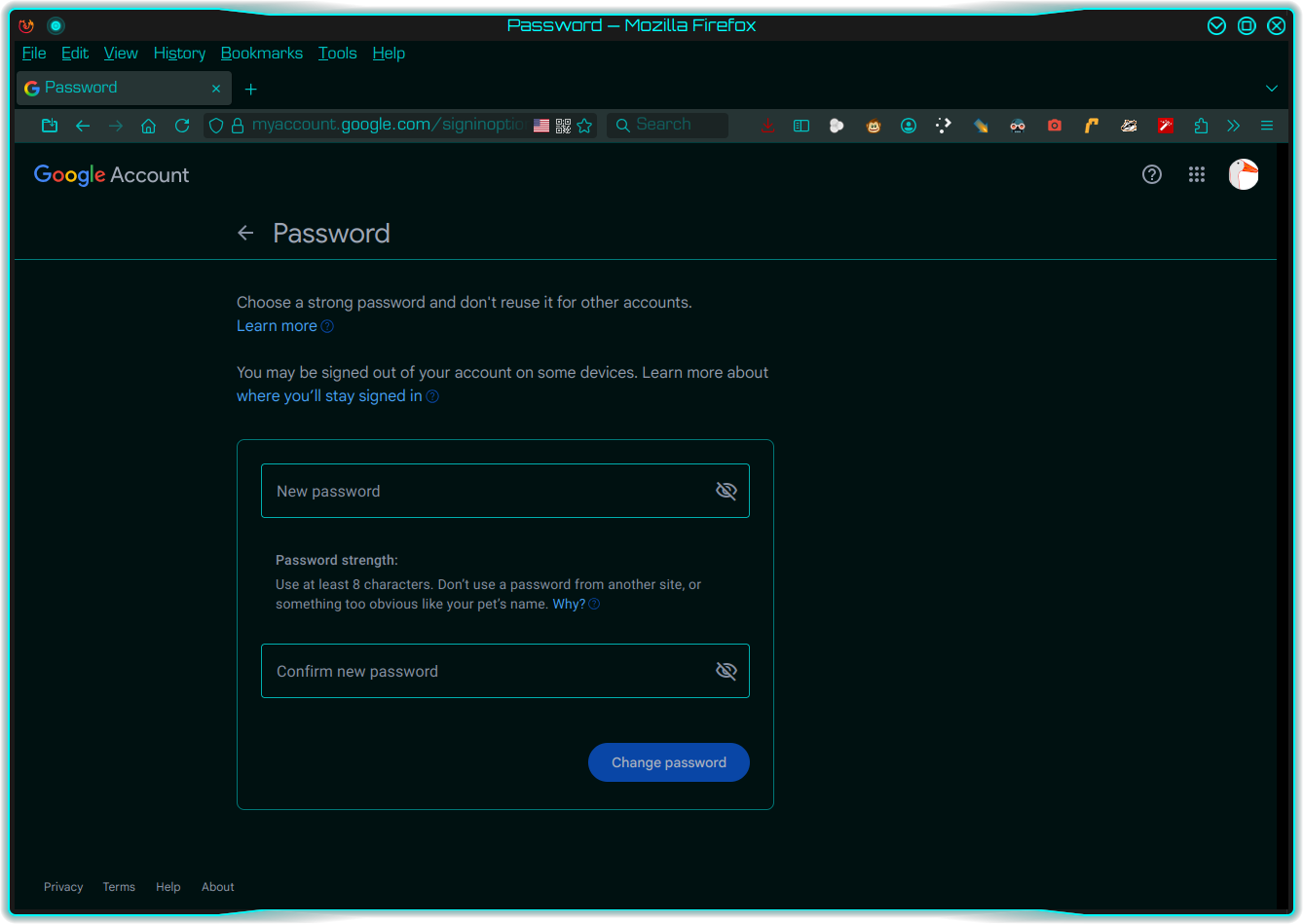
Screengrab shows roughly what the password changing dialogue should look like. Your screen colours may be different but the principle remains the same. You can also use clipboard (Cut, Copy Paste). - Click ‘Change Password‘ button.
That’s it! 🙂