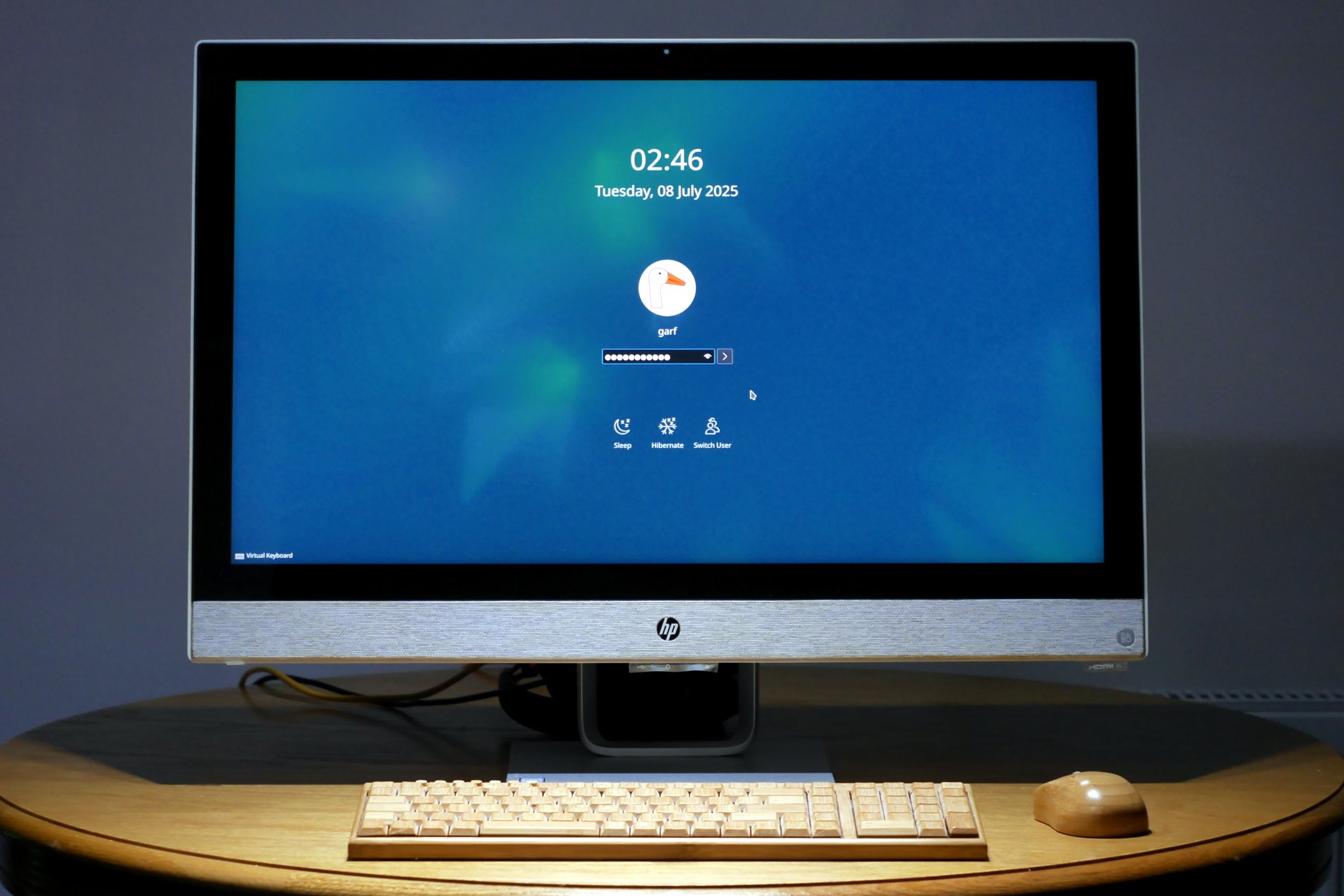How to upgrade Debian 12 (Bookworm) to Debian 13 (Trixie)
Debian version 13, aka Trixie is due to be declared “stable” 2025-08-09. Users may be considering upgrading. I’ve been using Trixie as “testing” for a couple of years now and have found it very good indeed. So much so that we are already upgrading our Bookworm machines to Trixie. In all cases so far, this has proven a relatively smooth and straightforward process.
Important
- This process requires you to have sudoers rights.
- This article assumes you have a standard Debian stable installation with no third party repositories. If you are using third party stuff, then you should check with the aforementioned third parties that it has a version of its software available for the new version of Debian. For example, at time of writing, there is no version of ISPConfig for Debian Trixie yet. Though I would wager that Till Brehm and his team are hard at work on it.
- I’m also assuming you are running the KDE Plasma desktop. If you are running some other desktop, then the parts relating to KDE may not apply to you.
Preparing for Upgrade
Firstly you need to ensure that your current Debian is up to date. So open a terminal window (Konsole or similar), type the following and hit the return key. It will ask you for your sudoers password…
sudo apt update && sudo apt full-upgrade
Once that is complete, some people like to reboot at this stage. Generally I don’t bother unless there was a kernel upgrade when I ran the last apt full-upgrade.
Edit your sources file
Then you need to open and edit your /etc/apt/sources.list file. You may use virtually any text editor with root permissions, including nano, gedit or my personal favourite: kate. However, if you use kate, you do not actually open the file as root because kate will not run as root. Instead you will be given the option to save the file with root privileges when you actually save it, c/w a password dialog.
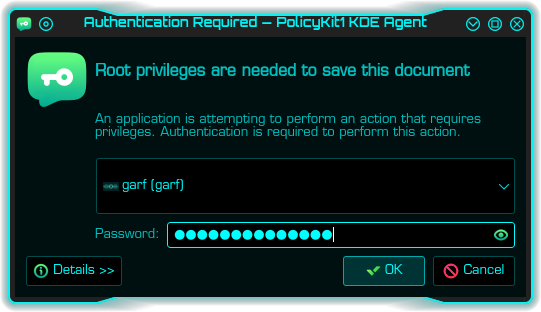
Once you have opened /etc/apt/sources.list you need to replace every instance of the string “bookworm” with “trixie”, then save the file. Then you need to tell your system to look at the new repositories:-
sudo apt update
When you do this, you should notice all the former mentions of “bookworm” should have been replaced with “trixie”. If that is the case then you may move on to the next stage, a simple upgrade.
Perform simple upgrade
Simply type the following into a terminal and hit return:-
sudo apt upgrade
It will now download all the debian packages required for this part of the upgrade. Depending on your internet connection, this may take some time and could involve over 1000 .deb packages. Once the packages have downloaded the screen will show a long list of changes in a section called “apt-listchanges”. You may wish to read this. Once you have finished reading simply press “q” (for quit) to continue with the upgrade. This may seem a little counter intuitive. But you are actually quitting the “apt-listchanges”, not the actual upgrade.
As the basic upgrade continues, you may observe a number of ‘dpkg warnings‘. Don’t panic. Debian upgrades are quite chatty. They are also remarkably good at sorting themselves out. It may also ask you if you want to restart various services and daemons automatically. If you are upgrading locally, you may select “yes”. If you are upgrading remotely, it is generally better to select “No”:-

Perform full upgrade
Assuming the basic upgrade completes successfully, you may now continue to the full upgrade:-
sudo apt full-upgrade
During this process it may ask you if you wish to replace configuration files with maintainer’s versions. Generally it is safest to select the default, i.e. keep your existing modified config file, unless you have a very good reason not to.
Clearing up
Assuming the previous stage completed successfully, we now need to clear-up. This involves removing redundant packages from the system. Debian provides a first-class tool for doing this. However it’s up to you whether you do this now, or after you reboot the machine:-
sudo apt autoremove
Reboot
Almost there! Now you really do need to reboot…
sudo reboot
Your machine should reboot normally, albeit a bit slower than normal, as it sorts itself out. Boot speed should return to normal during subsequent reboots.
Select desktop
If you are a KDE user, then, when you finally arrive at the login screen after reboot, you need to check near the bottom left of the screen to see which desktop is selected. It is likely “Gnome on Wayland” or similar. You need to click this and select “Plasma (Wayland)” – assuming that’s what you want, of course.
Tweaking your desktop
This is a pretty major upgrade, and includes a new version of KDE Plasma desktop. This may cause a number of minor but irritating issues, For example, things may not be appearing on the desktop or task bar as expected and/or the Spectacle screen capture (PrtScn) feature may be broken. Fortunately, there is is an easy fix for this, described in detail here:-
In a nutshell, you simply need to open a terminal type the following and hit return:-
sudo apt install --reinstall xdg-desktop-portal-kde
Update Widgets
It is also possible that some Plasma desktop widgets may not work. In most cases there are new versions available. In my case, Kick Off Legacy popup menu, Advanced Radio Player (ARP) and Weather widdget 2 all needed to be replaced. The latest ARP is available from the widgets dialogue, though you may need to remove the old one first. KateBLackAdder’s Weather WIdget 2 has been replaced by version 3.0.4, and is available to download as an installable ‘Plasmoid’ from her GitHub:-
Updated stations list for ARP (Advance Radio Player widget)
To celebrate the release of the latest stable Debian GNU/Linux, Garfnet has produced an updated ARP radio station database file, which you can import into your ARP widget. You may download from here:-
BBC stations database file for Advanced Radio Player widget for KDE Plasma desktop
Conclusion
Of course, there is absolutely no need to rush to upgrade. “old-stable” and even “old-old-stable” versions receive basic security patches for some time to come. But when you do decide to do so, that’s how you do it! Good luck, and do feel free to leave a comment with regard to how the upgrade went for you. 🙂